Payslips for staff
Overview
All Council and schools employees now get their payslips online.
- You can access your payslip from any device that has internet access, such as your mobile phone, laptop or tablet.
- your payslips are all in one place, and you can access them at any time.
In the system, you can view your payslips online, and download, print and save your payslips.
Having an online system also means we are contributing to the Council's climate change agenda.
Logging in
Log in
Log in to view, download, print and save your payslips:
How to log in
To log in, you will need:
- Employee (payroll) number - find this next to your name on your paper payslips
- National Insurance (NI) number - find this on any of your paper payslips
- Date of birth
Where to get free Wi-Fi
To access online payslips, you will need be connected to the internet either with Wi-Fi or mobile data.
Free public Wi-Fi is available in the following Council buildings:
Help using the system
In the system, you can:
- view your payslips online, and
- download, print and save PDF copies of your payslips
What you will need
You will need a device that can access the internet, such as a smartphone, tablet, laptop or computer.
More about logging in.
When your payslips will be available
You will usually be able to see your payslip five days before pay day. This means you can check your pay and raise any queries before pay day.
New starters
If you have just started with us, you should be able to log in and view your payslips online five days before your first pay day.
You may not have access to the system from your first day of employment.
How to view and download your payslip
- To view a payslip, click on the month that you wish to view. All of the information on this page is the same as the information on your paper payslip.
- To download a payslip, click the 'Download payslip' button (in the 'Summary' box at the top of the payslip page).
All devices work slightly differently, so how your payslip downloads and prints will depend on the device you are using. An Android smartphone will be different to an Apple Mac laptop for example. Follow the usual process to download, view and print a PDF for your device.
Viewing older payslips
In the system, you can see payslips dating back to:
- September 2020 - for Council and schools (apart from Monkton Juniors) employees
- January 2021 - for South Tyneside Council Housing Services employees
- September 2021 - for Monkton Juniors employees
If you need copies of any older payslips, email the HR Payroll team at hr.payroll@southtyneside.gov.uk.
If you can't log in
If you are having problems logging in, please double check you have entered the correct details.
You can find your employee number and National Insurance Number on your payslip.
Your employee number will be on the left hand, top line next to 'Name'.
Your National Insurance number on the right hand side, on the 5th line next to 'NI Number'.
Please see below for example:
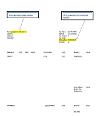
If you need further assistance finding your employee number or National Insurance number you can contact hr.payroll@southtyneside.gov.uk
Please note if you are a new starter you may not have access to the system from your first day of employment.
If you continue to experience difficulties please contact your line manager in the first instance.
If your account gets locked
If you enter your log in details incorrectly five times, you will be locked out for 15 minutes.
After 15 minutes you should be able to try again.
Check carefully that you are entering all of the information correctly.
If there is something wrong with your pay
If there is something wrong with the amount you've been paid, or deductions from your pay, email the HR Payroll team at hr.payroll@southtyneside.gov.uk.